Cook Manager
The process of converting content from an internal format to a platform-specific format is referred to as cooking. Reality Engine stores contents and assets in particular formats.
What is Cook Manager?
Cook Manager is the Reality Hub Module where you can create a new Cook Job and List already cooked (shipped) projects. Each Cook Job goes to Cook Manager Queue, and each available Cook Server gets Cook Job from that Queue to perform a cooking process.
Before you begin make sure that:
- You selected the Can Cook option in the Adding Host section
- Reality Engine is closed via the Launcher Module
- Reality Loader is running
How To Create a New Cook Request
To begin your Cook Request:
- Select the Cook Manager tab from Main Menu > Windows
- Click on
+(Plus) to create a New Cook request
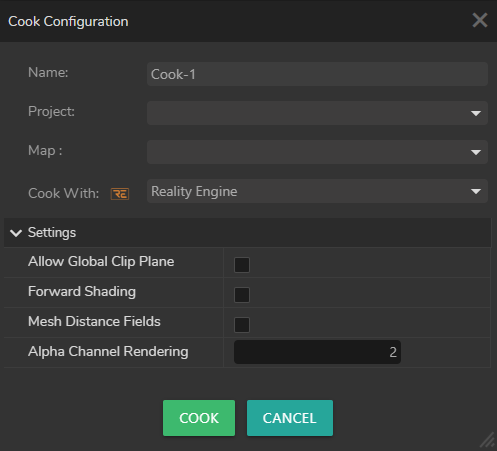
When you click on the New Cook button, the Cook Configuration window appears as shown in the image above. In this window, you can:
- Rename the Cook Configuration
- Select a Project you desire to cook
- Select a Map that belongs to the project you defined
When you press the Cook button, your Cook Configuration details appear:
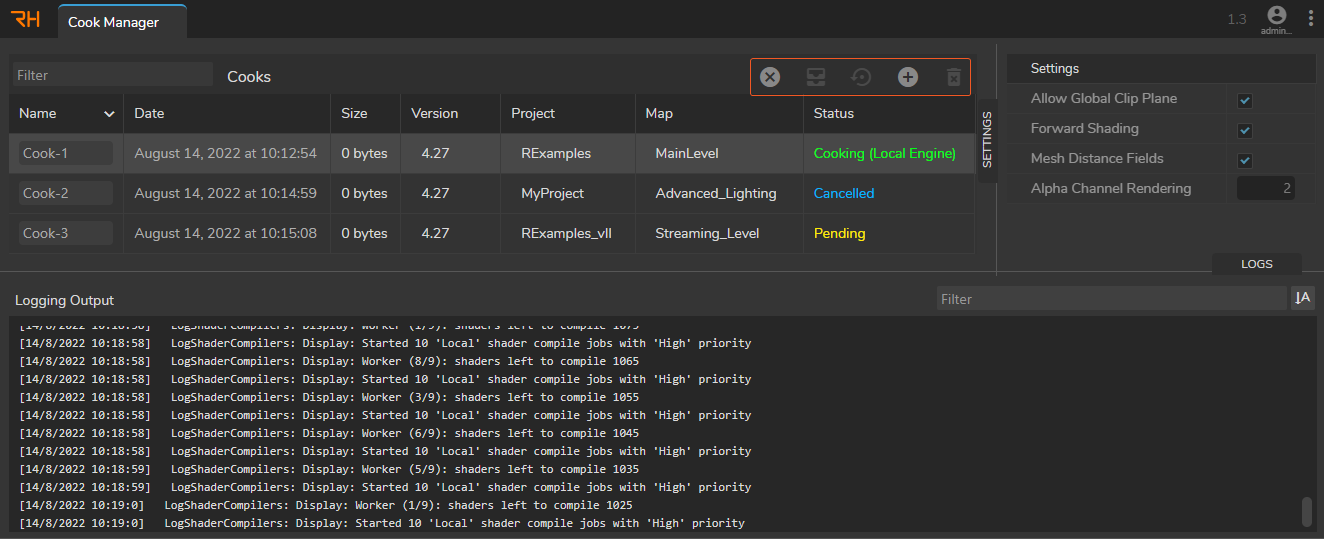
From left to right, Cook Manager Toolbar buttons represent:
- Cancel: Cancels pending or cooking project
- Clone: Duplicates the selected cook requests
- Recook: Recooks already cooked, canceled, and pending projects
- New Cook: Initiates a cooking process for a selected project
- Delete: Deletes projects from the cooking queue
Importing a Cooked Project into the Reality Hub
- Make sure the “WindowsNoEditor” folder of your “incoming” cook package copied in “<SharedFolder>/Projects/Cooks/<ProjectName>/<MapName>/<CookName>/”.
- Create folders manually if needed
Example: <pre>My Shared Folder/Projects/Cooks/My Virtual Scene Project/Starter Map/Incoming_Cook_1/WindowsNoEditor</pre>
- Rescan your shared folder from the Launcher interface
- A new cook will appear in the Cook Manager after the scanning, and it will be available to assign to a renderer