Creating Logic
Before you begin, make sure that you activate the Logic features by clicking on the Logic button.
Adding Controller
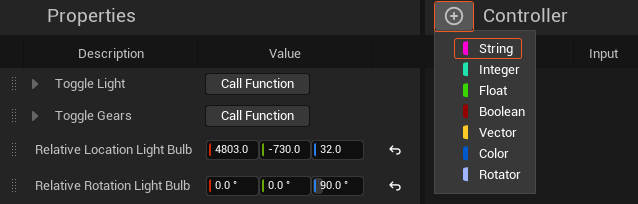
- Click on the Add Controller button.
- Select the String data type as illustrated above.
Defining Behavior
- Click on the Add Behavior button.
- Select the Conditional as a Behavior as displayed above.
Creating Conditional Actions
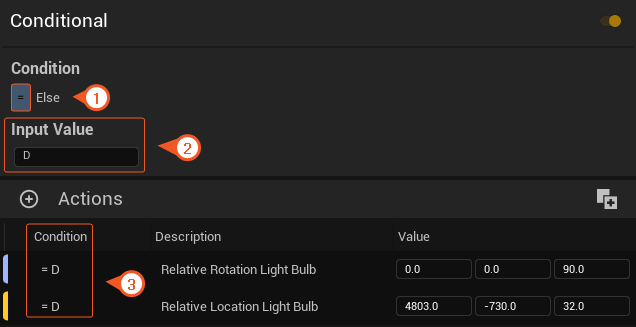
Select a group you want to affect by Condition Action from the Group section (in our case, it is Light Transform).
Then:
- Select the Condition as the Equal.
- Define an Input Value.
- Drag & drop your Group to the Conditional Actions panel.
- Repeat the same process for different conditions and adjust the values.
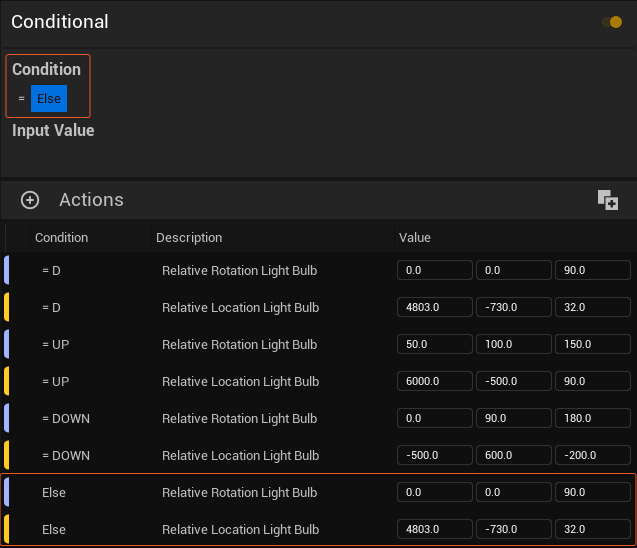
- Select the Else condition.
- Drag & drop your Group to the Conditional Actions panel.
- Optionally define new property values.